AVS HOL LAB4 – Enable Internet Access to Azure VMware Solution
This step has been performed part of pre-provisioning the lab environment.
However, it is still helpful to understand the steps that has been taken.
After you have deployed AVS Private Cloud. You can enable Internet Access from your AVS workloads to the Internet by following the steps below. This operation will take between 15-20 minutes.
Using an Internet Browser go to Azure Portal (https://portal.azure.com), then search for “Azure VMware Solution”. Click on the instance you have previously deployed, then under Manage, click on Connectivity, and select Settings.
-
Under Internet enabled, you’ll see that it is Disabled by default.
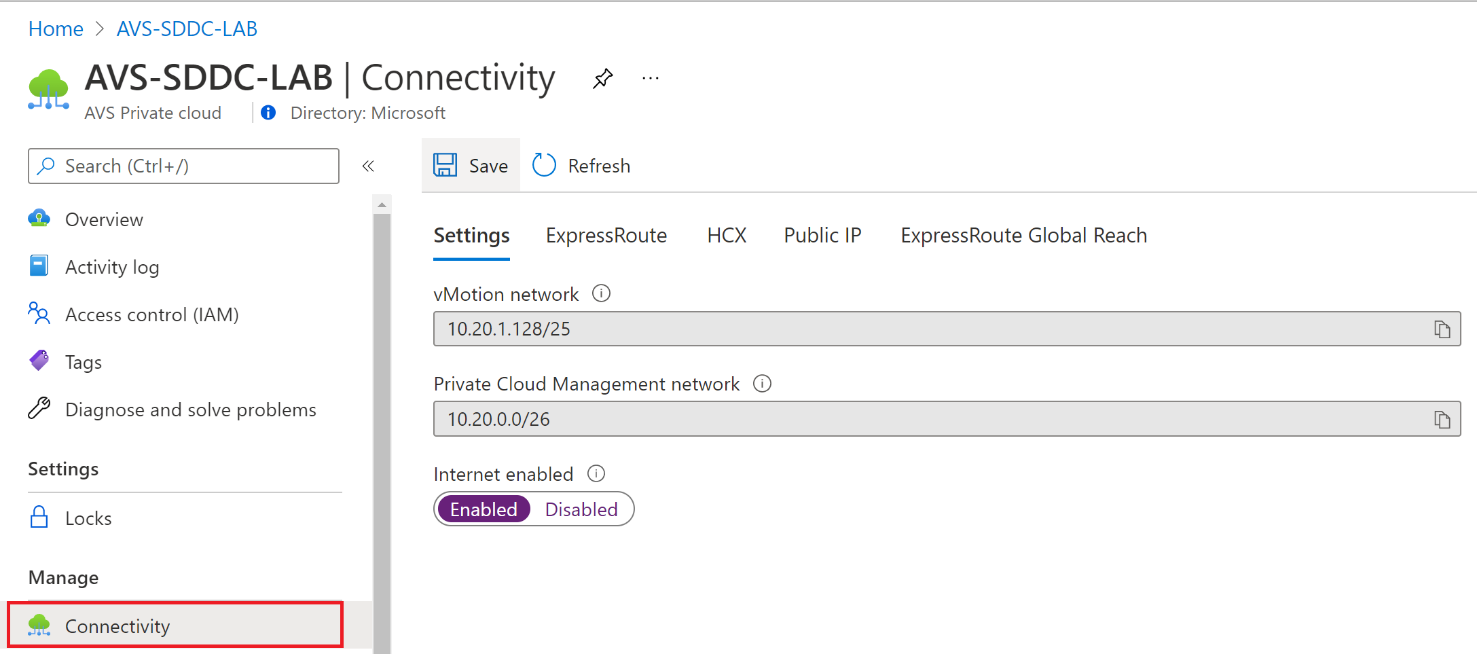
-
Select Enabled and click Save button.
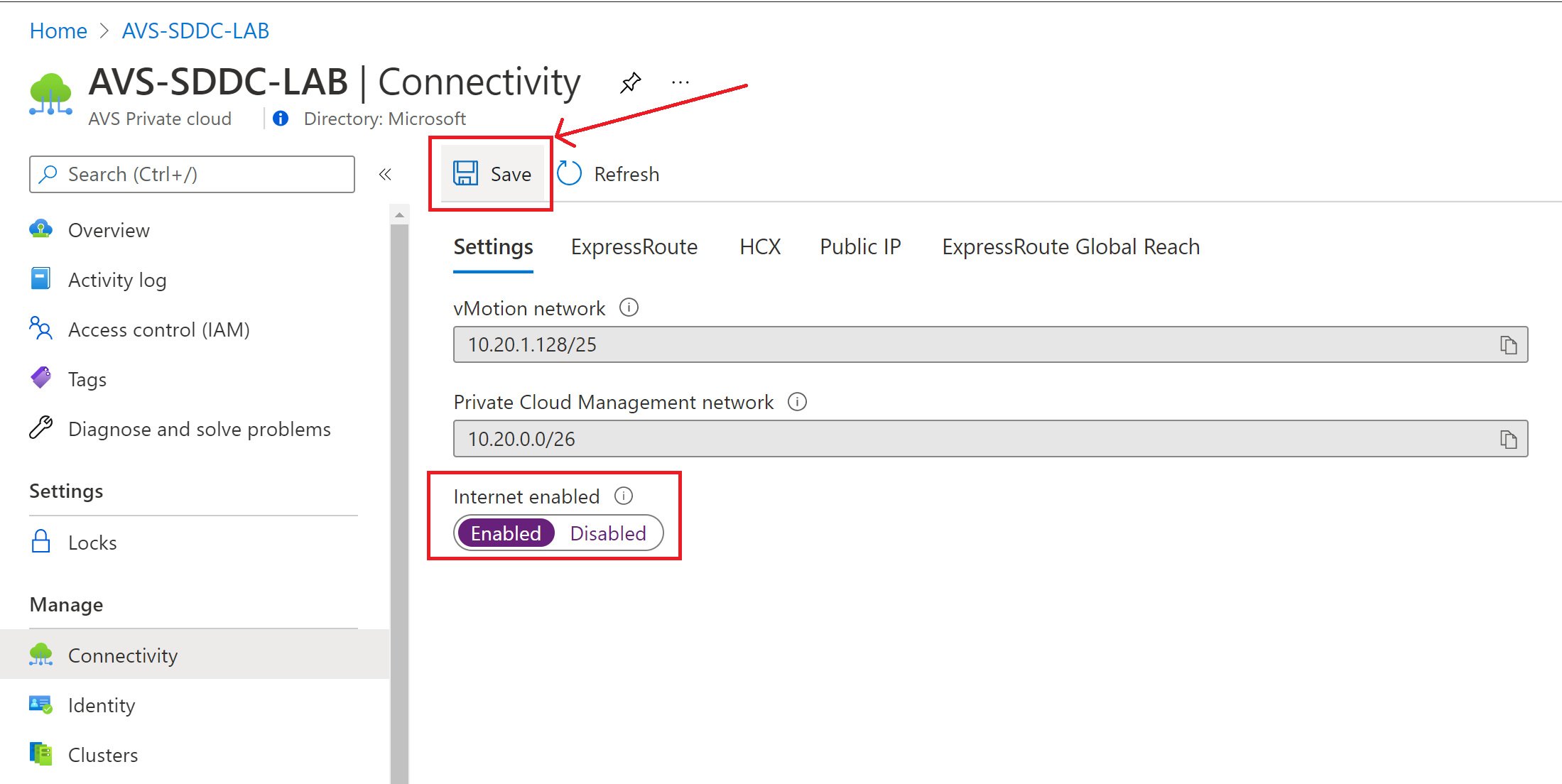
-
As mentioned, it will take between 15-20 minutes to apply the changes.
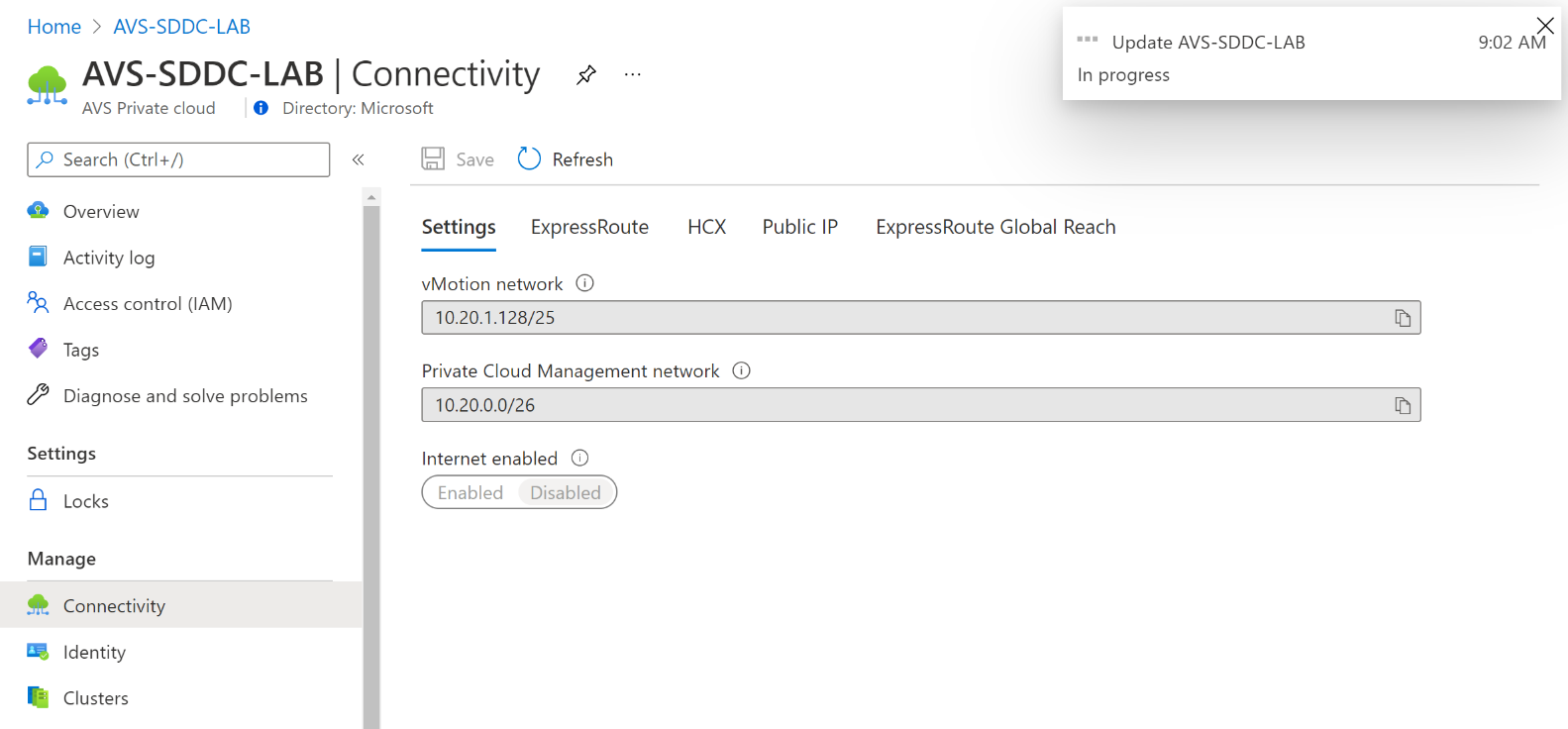
-
AVS Private Cloud properties cannot be modified during that time, as you notice in the message below (that you will see if you click on Refresh button)
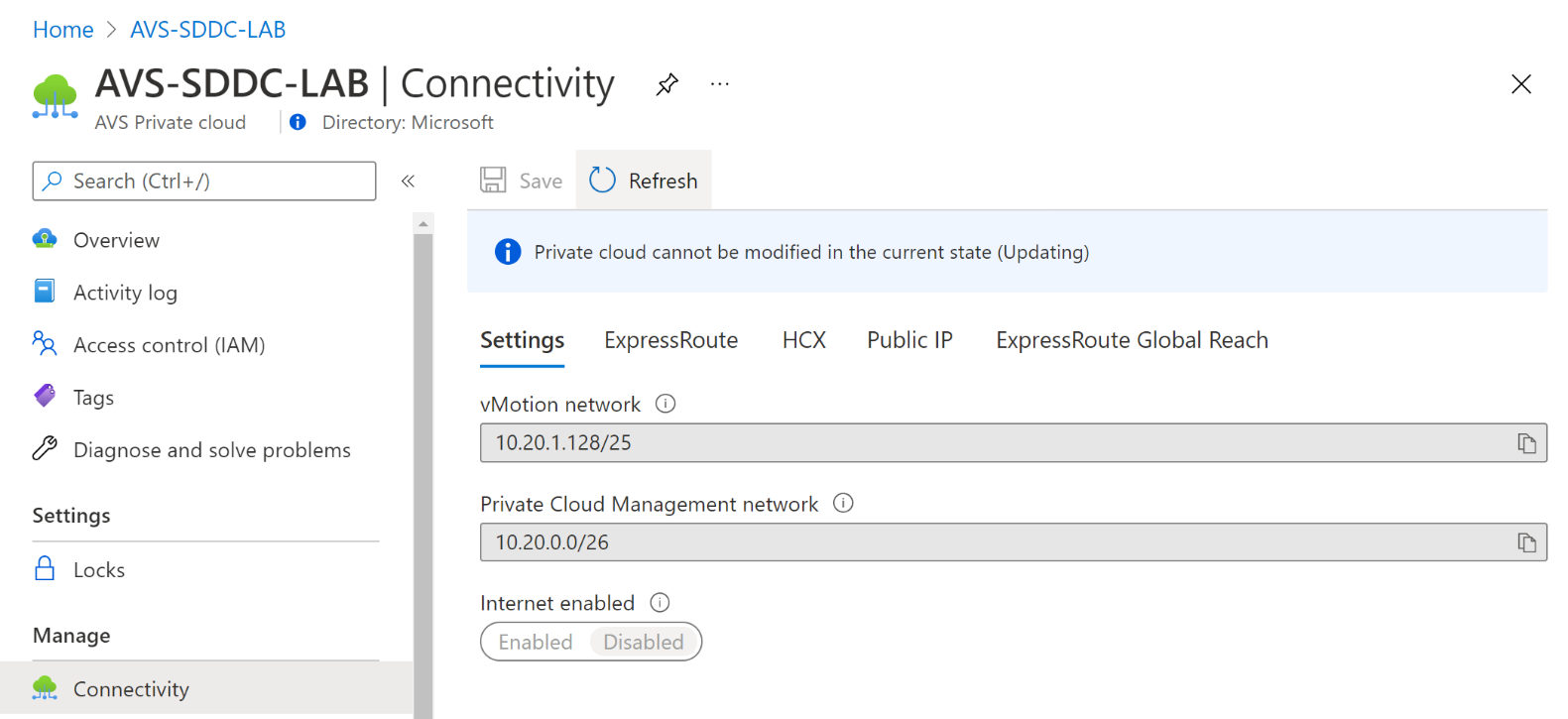
-
After the configuration change has been applied you will be able to access to Internet from VMs deployed on AVS Private Cloud, and this is what you’ll see when the operation is completed.
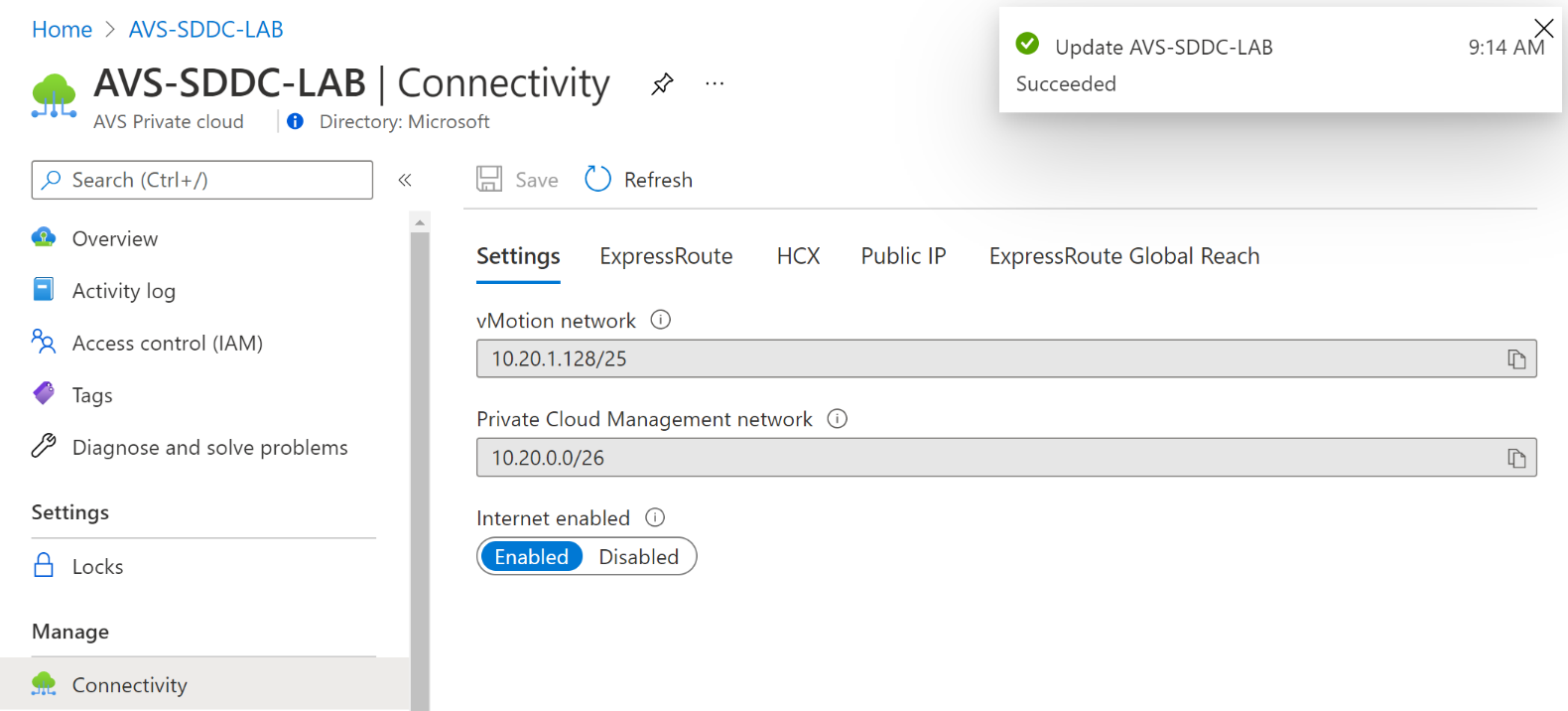
After you complete this step, you should be able to access Internet from VMs running on AVS Private Cloud.