AVS HOL LAB2 – Configure Private Cloud Access
Once the new Private Cloud is deployed, you need to configure access to it. To achieve it you will need to do a series of task as explained below.
Jumpbox deployment
This step has been performed part of pre-provisioning the lab environment.
However, it is still helpful to understand the steps that has been taken.
To access your training environment the first component you will need is a Jumpbox, in this case a Windows 10 virtual machine on Azure IaaS. You will connect this virtual machine to the same Azure VNET created during the Private Cloud deployment in the default subnet.
In the Azure portal select Create a new resource and search for Windows 10, select one of the available Windows 10 images and in the next window click on Create.
Fill in all the needed parameters, like name, resource group, region, etc.
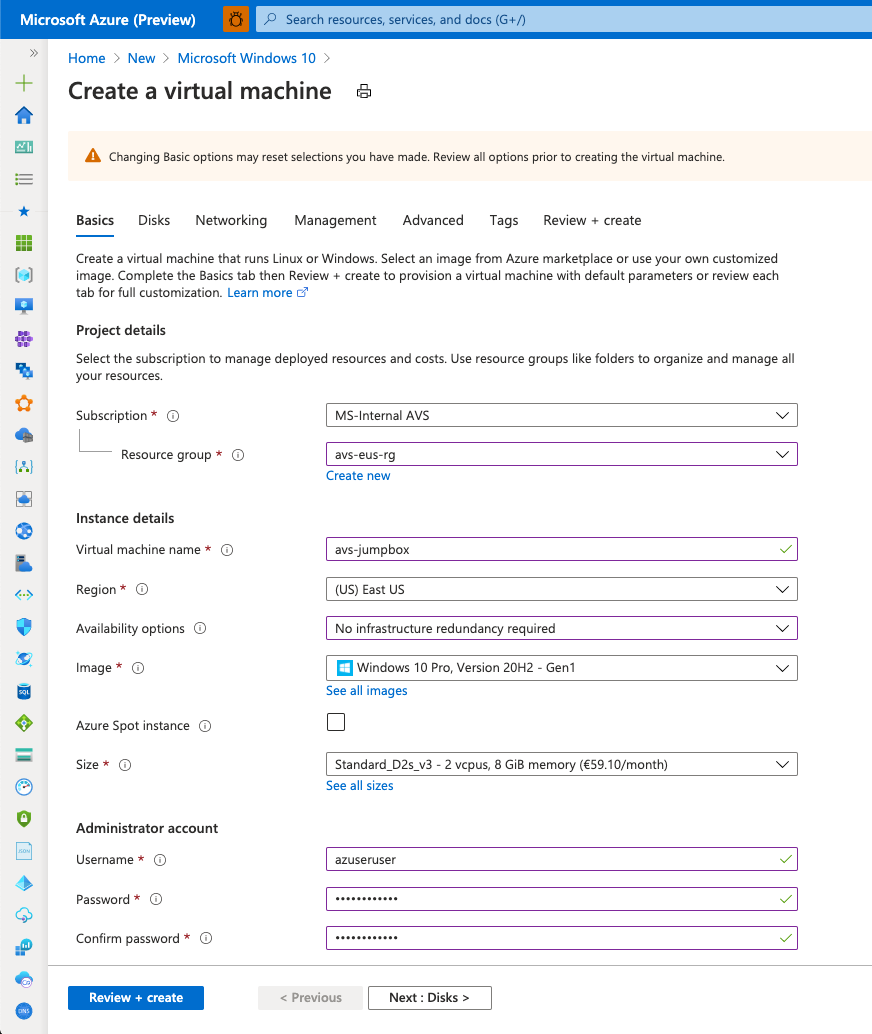
In Inbound port rules select None and then move to the networking pane.
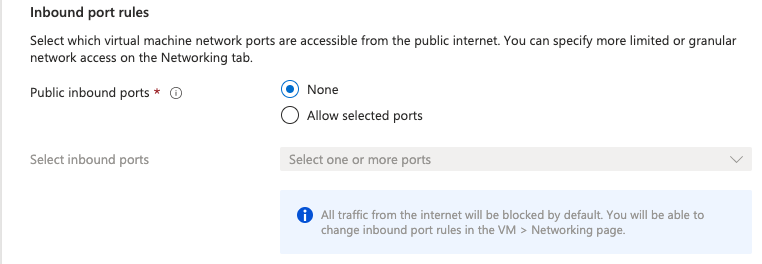
Launch the creation of the virtual machine, it will take only a few minutes to complete and then move to the next section.
Azure Bastion configuration
This step has been performed part of pre-provisioning the lab environment.
However, it is still helpful to understand the steps that has been taken.
After the Jumpbox is up and running the next step would be to deploy and configure Azure Bastion.
Bastion is a service in Azure that enables you to connect to a virtual machine using a browser and the Azure portal. It provides secure and seamless RDP/SSH connectivity to your virtual machines directly from the Azure portal over TLS. That way your virtual machines will not need a public IP address, agent, or special client software.
Bastion provides secure RDP and SSH connectivity to all the VMs in the virtual network in which it is provisioned and directly peered virtual networks.
The main prerequisite for Bastion is for the VNET to contain a subnet named AzureBastionSubnet with /27 CIDR network address.
You need to create an additional subnet for Bastion in the existing. Browse to the created VNet and open the Subnets pane. Add a new subnet and name it AzureBastionSubnet.
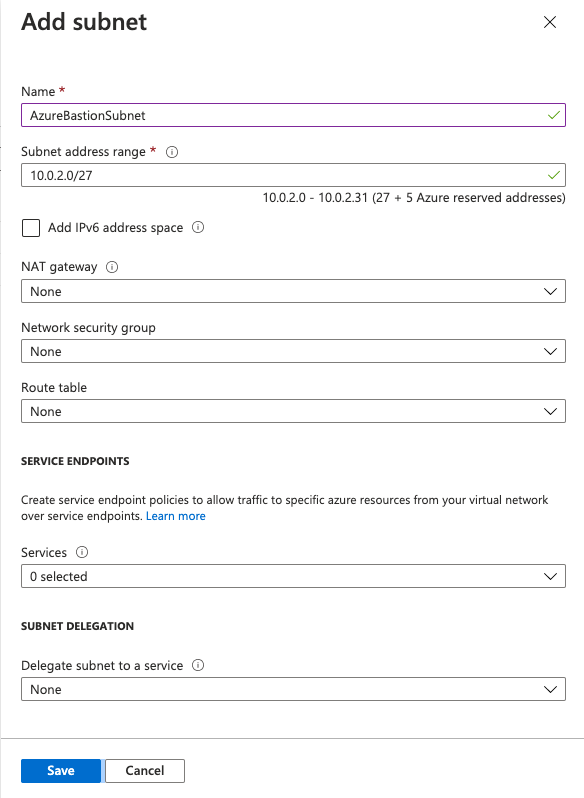
Now you will create an Azure Bastion host. Go back then to the home screen of the Azure portal select Create a new resource, search for Bastion, and click on Create.
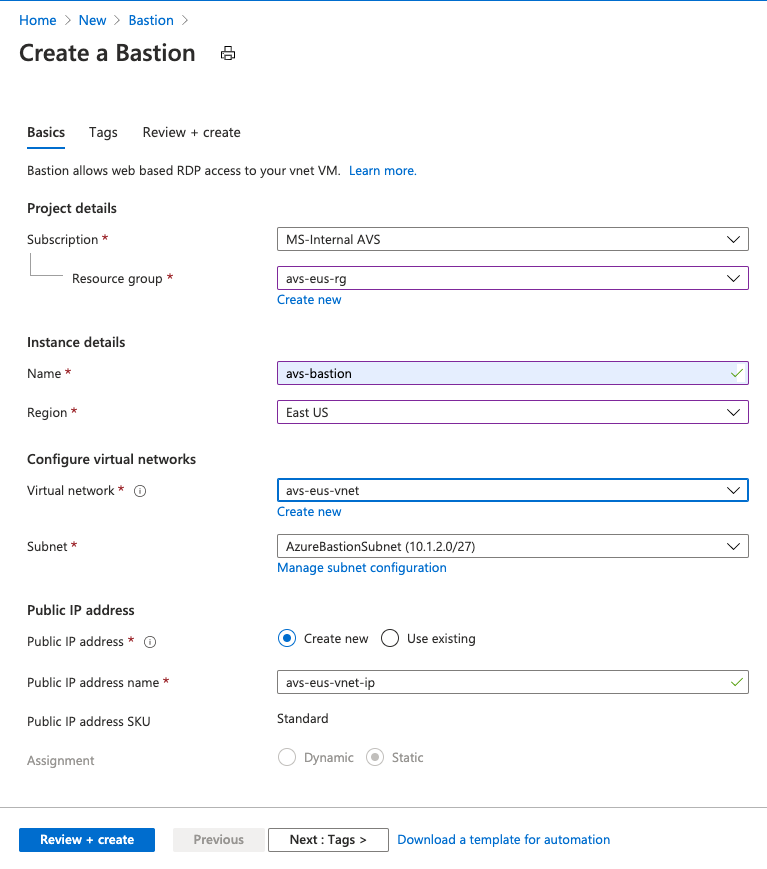
After filling out all the required parameters go to Review + create and launch the deployment.
Access the Private Cloud – Animation
This animation walks you through the steps of accessing the Jumpbox using Azure Bastion, then connecting to vCenter and NSX-Manager portals of Azure VMware Solution.
The Jumpbox credentials will be provided once you activate the lab environment as part of the information to access your lab environment.
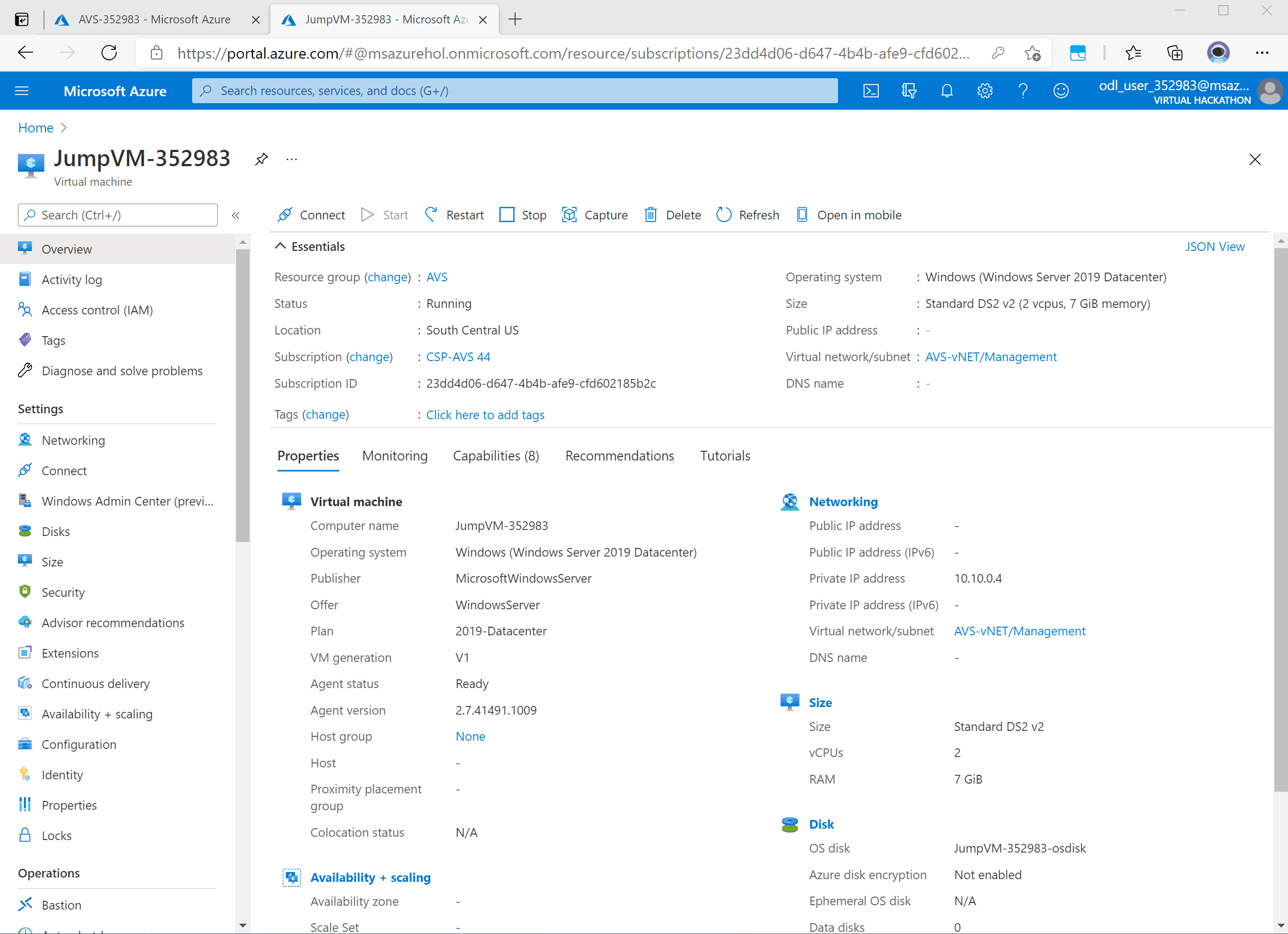
There is a YouTube video that you can use as a backup to this animation above:
Azure VMware Solution (AVS) Access Management Portals using a Jumpbox and Azure
Bastion
Access the Private Cloud
These are the detailed instructions of what you’ve seen in the section before (Animation).
-
Navigate to the Jumpbox virtual machine and from the Overview pane click on Connect and select Bastion.
The Jumpbox name could vary, and it’s not exactly as you see in the screenshots below. The Jumpbox is the only provided Azure VM in this lab environment. You will not need to create a new Jumpbox VM.
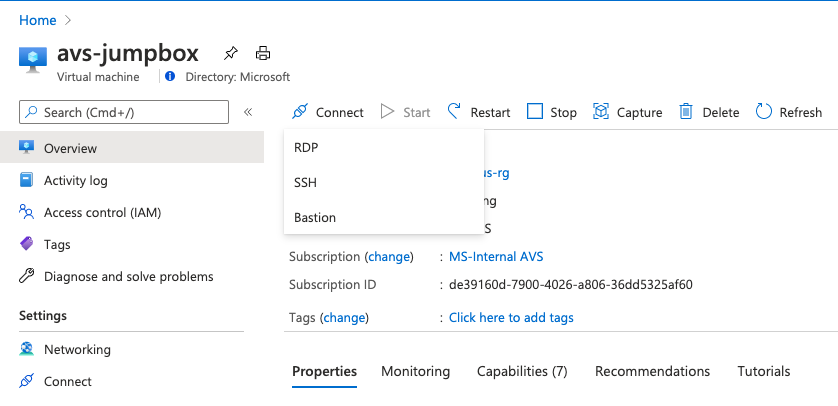
-
Enter the provided username and password used during the deployment of the Jumpbox and click Connect.
Credentials provided could be different of what you see in the screenshot below.
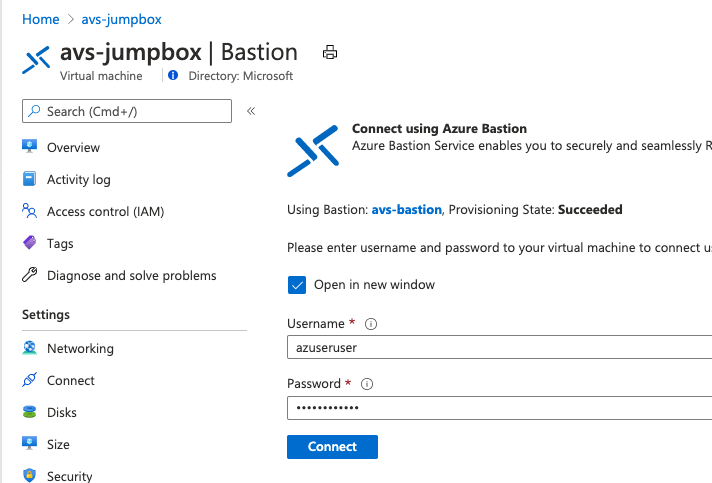
-
A new browser window will open and show the virtual machine desktop.
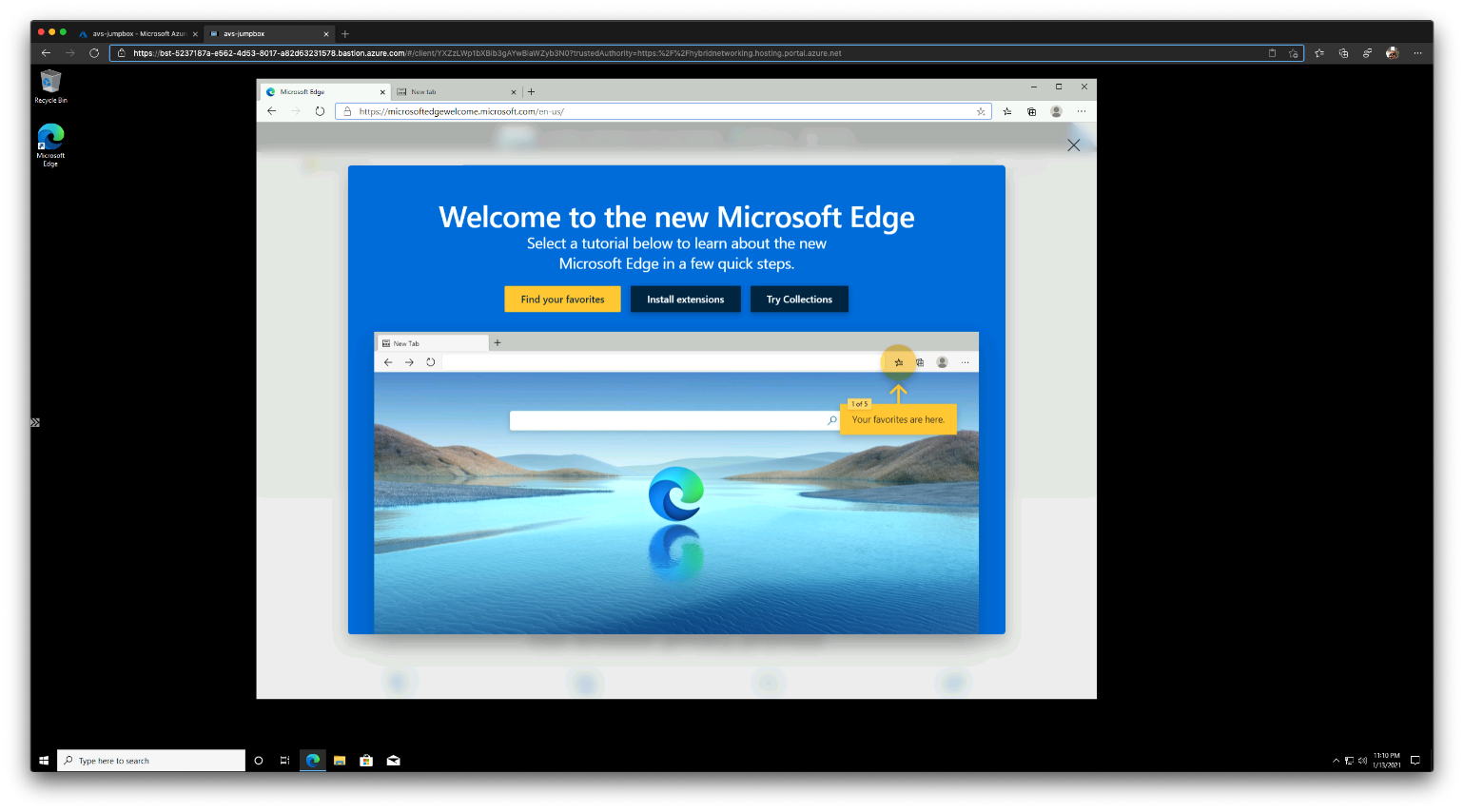
-
Now lookup the URL for vSphere Web client, you will find this in the AVS Private Cloud Identity pane. From the Jumpbox desktop open the Edge browser and access your Private Cloud vCenter client.
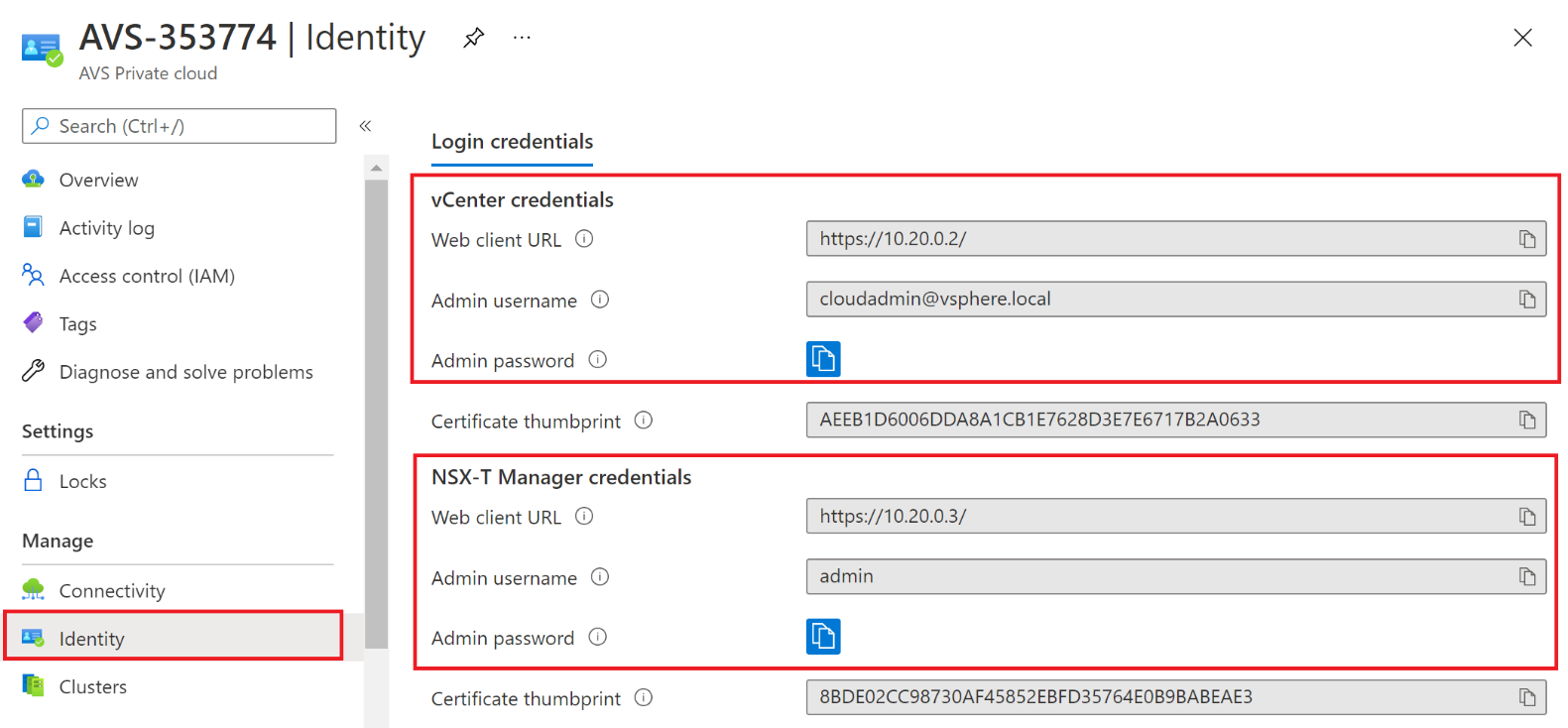
From this screen you can copy the cloudadmin@vsphere.local user password as well. Go back to the Bastion tab and access vCenter from Edge browser.
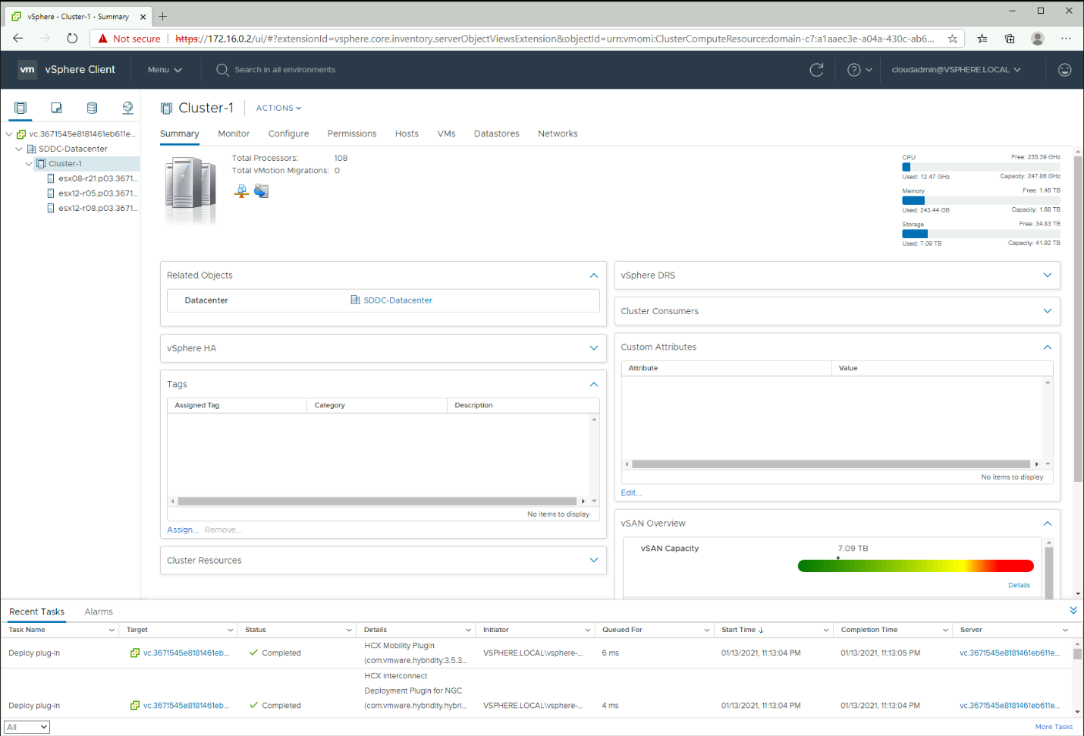
-
Repeat the operation for NSX-T Manager and verify you can access it.
See the animation/previous section as it summarizes this section and shows you how to access AVS management portals via the Jumpbox and through Azure Bastion